If you use the Mac version of Microsoft office, a lot of things are not the same as with the Windows version. In today's post I am going to show you the practical differences you should be aware of between the two common editions of the Mac version and the Windows version of Excel.
First of all, the verdict. My recommendations.
- If you want to be a superb user of Excel for data analysis and master the new advanced tools in Excel, you will have to put aside the Mac versions of Excel. Either you get a Windows PC/laptop or create a Windows OS powered Virtual Machine on your Mac and install Excel on it.
- If you already use Excel on Mac and are okay with not being able to do PowerQuery/PowerPivot, then go for Excel 2016 Mac edition. It is better designed and has more features than the Excel 2011 Mac edition (the edition before the 2016 one as Mac has no Excel 2013 edition). Microsoft has re-added the missing Macro/VBA features people complained about when migrating from Excel 2011 Mac to Excel 2016 Mac, so no reason to stay with the Excel 2011 anymore.
Excel 2011 for Mac
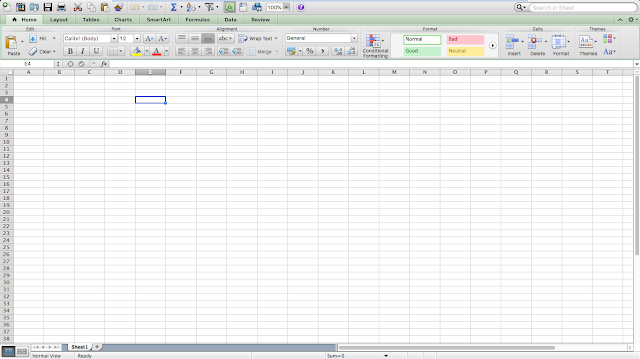
When Microsoft did Excel 2010 for Windows, they also made Excel 2011 for Mac. Unfortunately, their capabilities are not equal. Microsoft tried to give them both the same base features but when you want to do more, like work with Macros/VBA, enable add-ins like Analysis Toolpak or Solver, work with external data sources or do more with your PivotTable then you'll see that the Mac version is somewhat limited compared to the Windows one.
One main thing to note if you are already familiar with the Windows version of Excel is that the File>>Options menu is Excel>>Preferences in the Mac versions.
And if you want to enable the Developer menu, you'll click on Ribbon (last item in the last row) in Excel Preferences window.
Lastly, the menu on the Excel 2011 for Mac can be very confusing. They are two menu layers that you'll find yourself cycling between to locate commands/features you want to use. And it is much worse if you are already used to where things are placed in the Windows version.
Excel 2016 for Mac
Microsoft must have heard the complaints about the Excel 2011 for mac and how much people wanted similar experience and UI to the Windows version. They really did well with the Excel 2016 for Mac one. The menu items are arranged in the same way as in the Windows version. There is still the two menu layers confusion but less confusing than in the Excel 2011. The look is also very cool and mirrors the Windows one.
The main issues are still the advanced tools. And now, with the advent of PowerQuery, PowerPivot, PowerView and many more advanced features in the Excel 2016 for Windows (Office 365 one, especially), the Mac version is looking a lot more like a watered down version.
Also, just like the Excel 2011 for Mac, the File>>Options menu is accessible as Excel>>Preferences in the Excel 2016 for Mac version.
And those are the practical differences I find between the Mac versions and the Windows version.
If you would like to read something more official from Microsoft, then head over to https://support.office.com/en-us/article/Compare-Excel-for-Mac-2011-with-Excel-2016-for-Mac-602a6c30-e6a6-47c5-9e0d-b16af397427a (for comparison between the 2011 and 2016 editions of the Mac versions) and https://support.office.com/en-us/article/Compare-Excel-2016-for-Mac-with-Excel-2013-for-Windows-1b24f293-739c-4120-b884-893b6687e0d0 (for the comparison between Mac and Windows version of Excel).
What are your thoughts?
























0 comments:
Post a Comment
You can be sure of a response, a very relevant one too!
Click on Subscribe by Email just down below the comment box so you'll be notified of my response.
Thanks!